🔒 Overview
As cyber threats increase, securing your hosting account is more critical than ever. Two-Factor Authentication (2FA) adds an extra layer of protection to your cPanel and Webmail accounts by requiring a unique verification code in addition to your password.
✨ Why Use 2FA?
- ✅ Prevents unauthorized logins
- ✅ Adds a double verification layer
- ✅ Protects sensitive hosting and email data
This guide will walk you through the step-by-step process of enabling and managing 2FA in your Domain India cPanel SSD Shared Hosting.
🛠️ Preparation: What You Need Before Starting
To set up 2FA, you need a Time-Based One-Time Password (TOTP) application on your smartphone or device. Here are trusted apps that work seamlessly:
| App | Platform | Download Link |
|---|---|---|
| 📱 Google Authenticator | Android™, iOS®, Blackberry® | Google Authenticator |
| 📲 Duo Mobile | Android™, iOS® | Duo Mobile |
| 📱 Microsoft Authenticator | Android™, iOS®, Windows® | Microsoft Authenticator |
Explore our comprehensive List of Popular Two-Factor Authentication (2FA) Apps to find the best tools for protecting your digital assets.
🚀 Step-by-Step: Enabling 2FA on cPanel
1️⃣ Initiate the Setup
- Log in to your cPanel account.
- Navigate to the Security section and click on ‘Two-Factor Authentication'.
2️⃣ Connect cPanel to Your 2FA App
Choose one of these options to sync your cPanel account:
-
🔍 Automatic Setup:
- Scan the QR code displayed on your screen using your 2FA app.
-
✍️ Manual Setup:
- Open your 2FA app and input the Account Name and Secret Key provided in cPanel.
3️⃣ Fetch and Input the Security Code
- Open your 2FA app to view the six-digit security code (refreshes every 30 seconds).
- Enter the code in the ‘Security Code' field in cPanel.
- Click ‘Configure Two-Factor Authentication' to complete the setup.
🎉 Congratulations! Your 2FA is now enabled for cPanel.
📧 Setting Up 2FA for Webmail
The Webmail 2FA setup is similar to cPanel:
- Log in to Webmail and navigate to the ‘Two-Factor Authentication' option.
- Follow the same process:
- Scan the QR code or input the manual key into your TOTP app.
- Enter the security code displayed in your app.
- Activate 2FA by clicking ‘Configure'.
⚙️ Managing Your 2FA Settings
If you need to update or disable 2FA, you can easily manage it:
🔄 Reconfigure 2FA
- Go to the 2FA settings in cPanel or Webmail.
- Click on ‘Reconfigure' and repeat the setup process.
- Note: Reconfiguring will invalidate the previous setup.
❌ Remove 2FA
- Access the 2FA settings.
- Click on ‘Remove Two-Factor Authentication' to disable it.
🔐 Securing Your DomainIndia.com Client Area with 2FA
While enabling Two-Factor Authentication (2FA) in cPanel and Webmail secures your hosting and emails, it's equally crucial to secure your DomainIndia.com Client Area. This ensures that your account details, domain settings, and billing information remain protected from unauthorized access.
🚀 How to Enable 2FA in Your DomainIndia.com Account
To enable 2FA for your DomainIndia.com Client Area, follow this step-by-step guide:
🔗 Step-by-Step Guide to Enabling Two-Factor Authentication (2FA) in Your DomainIndia.com Account
📌 This guide covers:
✔️ How to activate 2FA for your Domain India Client Area
✔️ How to set up Google Authenticator/Authy for extra security
✔️ Troubleshooting 2FA issues and recovery options
💡 We highly recommend enabling 2FA across all your accounts, including your Client Area, cPanel & Webmail, to enhance your account security.
🔐 Benefits of Using 2FA
✅ Enhanced Security: Adds an extra verification step for accessing your accounts.
✅ Protection Against Hacks: Prevents unauthorized logins, even if passwords are compromised.
✅ Peace of Mind: Ensure the safety of your website files, emails, and other sensitive data.
💡 Troubleshooting Tips
🔹 Time Sync Issue: Ensure your smartphone's time settings are set to Automatic.
🔹 Lost Device: Contact Domain India support to temporarily disable 2FA and regain access.
🔹 Code Not Working: Double-check that you entered the most recent code before it refreshes.
🎯 Conclusion
By enabling Two-Factor Authentication (2FA) in Domain India's cPanel SSD Shared Hosting, you take a proactive step towards safeguarding your website and email accounts.
🔒 Secure Your Accounts Today! 🚀
If you need assistance during the setup, reach out to Domain India Support via:
📧 [email protected] | 📞 Phone | 💬 Live Chat
🎉 Stay safe, stay secure, and enjoy peace of mind with 2FA! 🛡️

